JavaFX is a powerful framework for building Java-based applications with rich user interfaces. When working with JavaFX projects in Eclipse, setting up the environment with Maven can streamline your development process. In this blog post, we will guide you through a quick setup of a JavaFX project using Maven in Eclipse.
Prerequisites
Before you begin, make sure you have the following installed:
- Java Development Kit (JDK) version 17 or higher
- Eclipse IDE
- Maven (Make sure it’s properly installed and added to your system’s PATH)
Steps to Set Up JavaFX Project with Maven in Eclipse
1. Generate a Maven Project with JavaFX Archetype
- Open a terminal or command prompt.
- Navigate to the directory where you want to create your JavaFX project.
- Run the following Maven command to generate a new project using the JavaFX Maven archetype:
mvn archetype:generate \
-DarchetypeGroupId=org.openjfx \
-DarchetypeArtifactId=javafx-archetype-simple \
-DarchetypeVersion=0.0.3 \
-DgroupId=org.openjfx \
-DartifactId=sample \
-Dversion=1.0.0 \
-Djavafx-version=22
Replace the groupId, artifactId, version, javafx-version, maven.compiler.source, and maven.compiler.target with your desired values. This command will generate a new JavaFX Maven project structure based on the specified archetype.
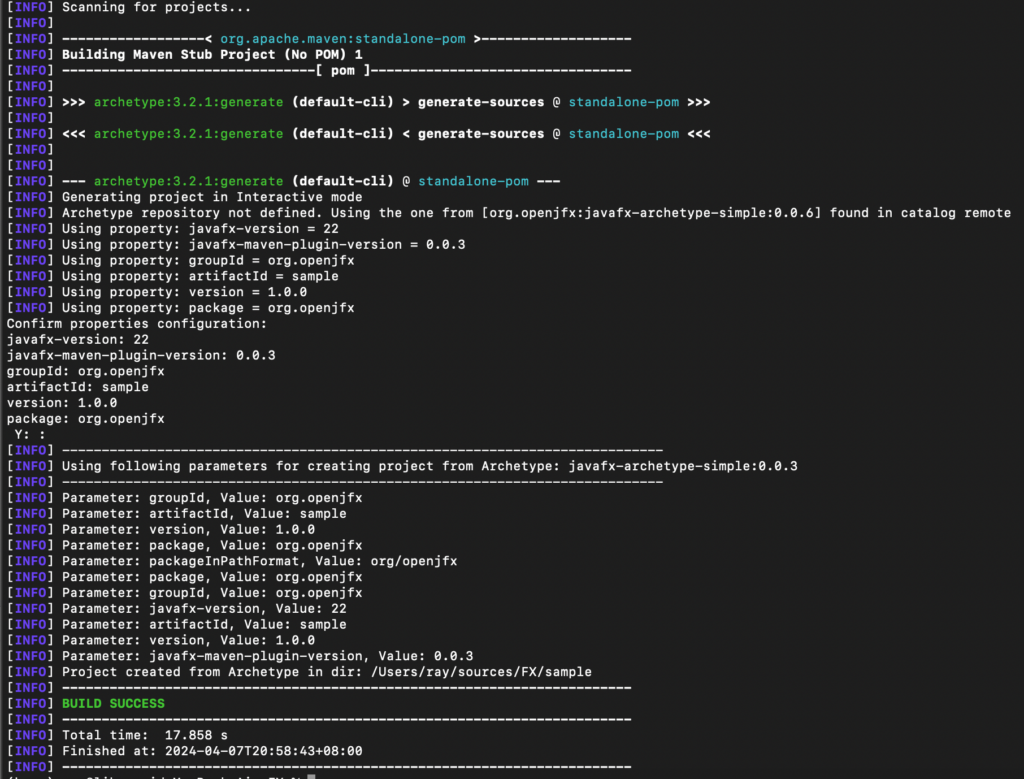
4. Import the Maven Project into Eclipse
- In Eclipse, right-click on the
Package ExplorerorProject Explorer. - Select
Import>Existing Maven Projects. - Browse to the directory where your Maven project was created.
- Select the project and click
Finishto import it into Eclipse.
5. Start Developing with JavaFX in Eclipse
You are now set up to start developing JavaFX applications in Eclipse using Maven. You can begin writing your JavaFX code, add controllers, FXML files, and resources to your project as needed.
Conclusion
Setting up a JavaFX project with Maven in Eclipse is straightforward and helps manage dependencies efficiently. By following the steps outlined in this blog post, you can quickly get started with developing JavaFX applications using Maven as your build tool in Eclipse. If you encounter any issues during the setup process, refer to the official documentation or seek help from the JavaFX community. Happy coding!
