In iDempiere, keeping track of changes made to data is crucial for maintaining data integrity and auditing purposes. The change history feature allows you to see who made a change, what was changed, and when the change occurred. However, by default, not all users have access to view this information. This blog post will guide you through granting users the necessary permissions to view change history in iDempiere.
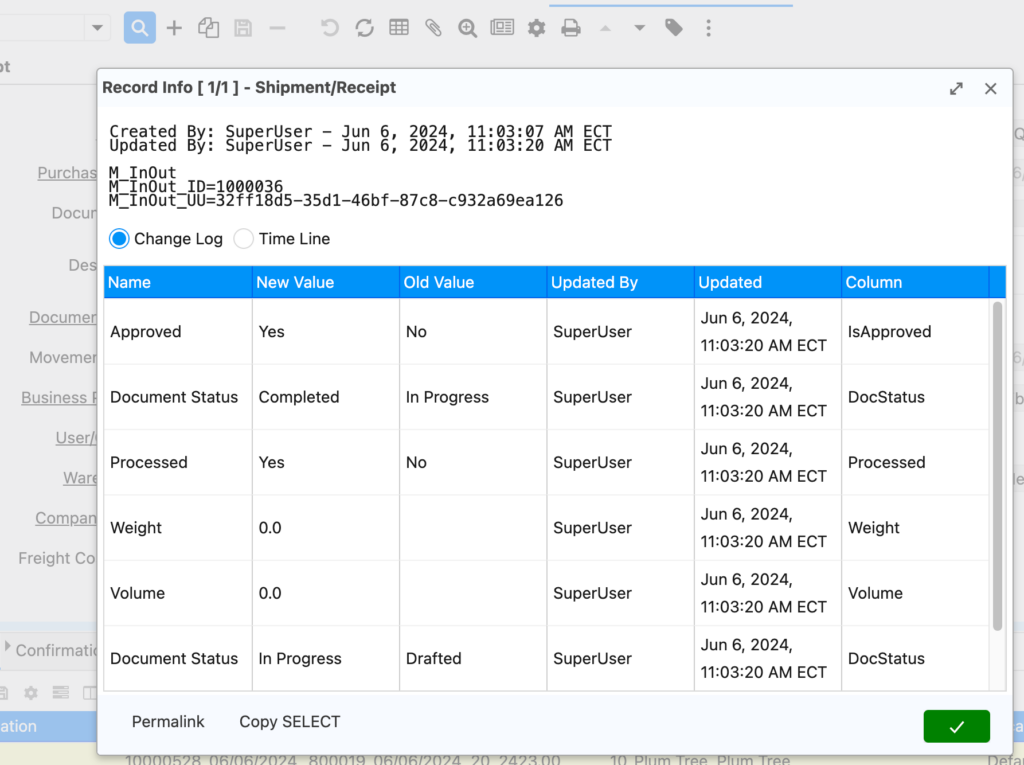
Granting View Access to Change History
- Access Role Data Access Window:
- Log in to iDempiere with an account that has administrative privileges.
- Navigate to the System Administration menu and select Security -> Role Data Access.
- From the list of roles, select the role for which you want to grant access to view the change history. (Figure 1)
- Set Preference Level:
- In the Role Data Access window, locate the Preference Level section.
- From the dropdown menu, select Client. This grants the user access to view change history for records they have access to within their client. (Figure 2)
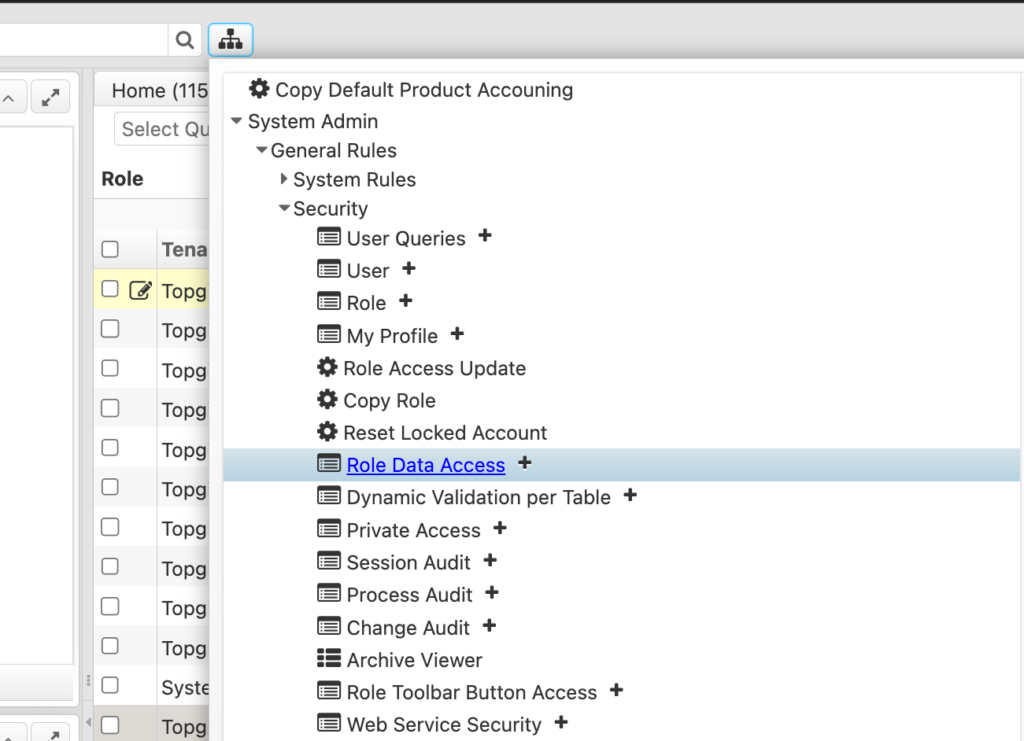
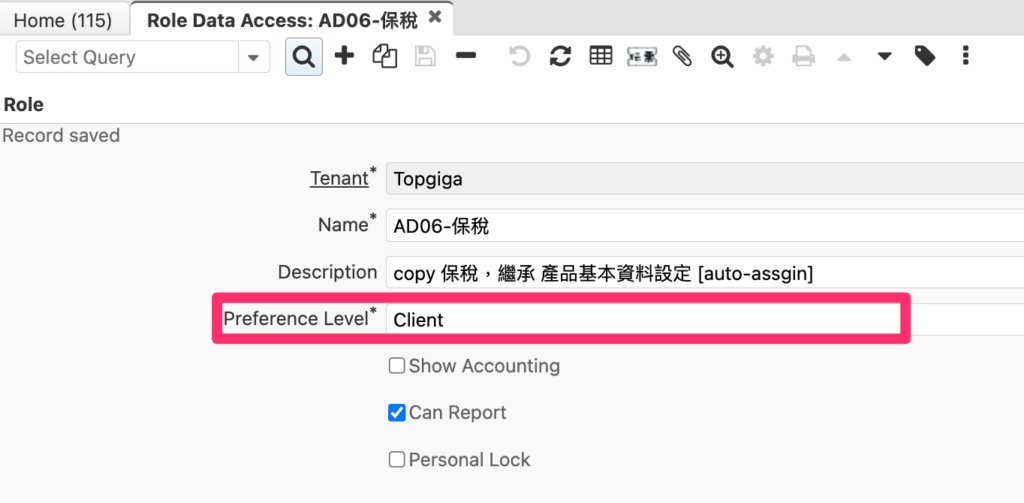
In Conclusion
Granting users access to view change history in iDempiere is essential for maintaining data integrity and ensuring a transparent audit trail. By following the steps outlined in this blog post, you can easily configure user permissions to meet your specific security requirements.
