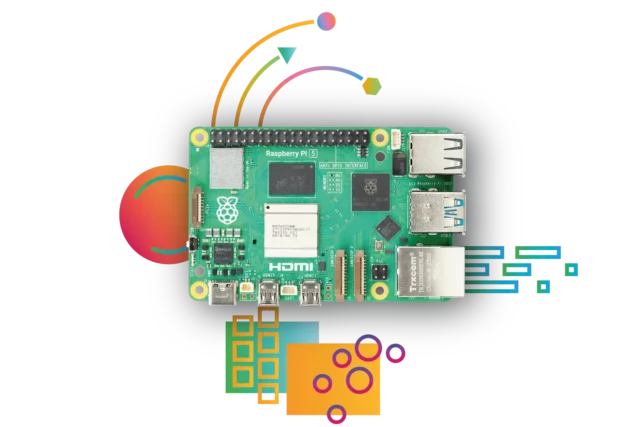To determine whether your Raspberry Pi is running a 32-bit or 64-bit operating system, you can use various methods. Here are some steps:
1. Using the Command Line (Terminal):
Open the Terminal and enter the following command:
uname -mIf it displays armv7l, it’s a 32-bit system; if it shows aarch64, it’s a 64-bit system.
2. View the contents of the /proc/cpuinfo file by entering the following command:
cat /proc/cpuinfoLook for the model name or Features section. If it includes aarch64, it’s a 64-bit system.
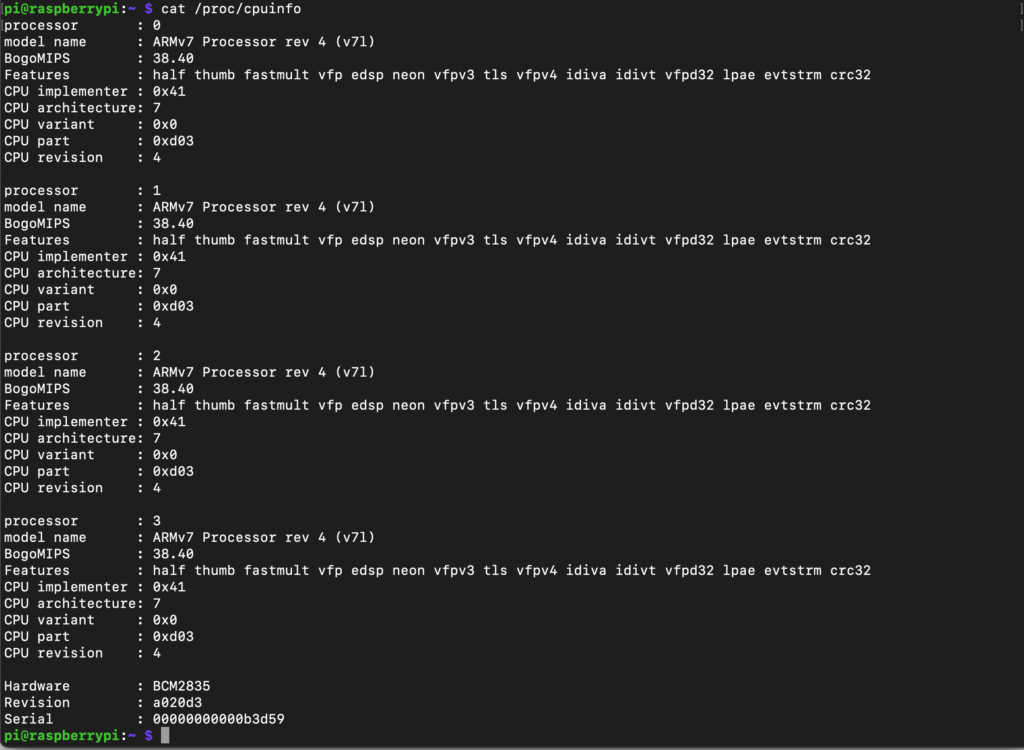
3. Using the lscpu Tool:
Install the lscpu tool (if not already installed) and run:
sudo apt-get install lscpu
lscpuCheck the “Architecture” field in the output. If it shows aarch64, it’s a 64-bit system.
4. Using the dpkg Tool:
dpkg --print-architectureIf it shows armhf, it’s a 32-bit system; if it shows arm64, it’s a 64-bit system.
Choose any of these methods to determine whether your Raspberry Pi’s operating system is 32-bit or 64-bit.